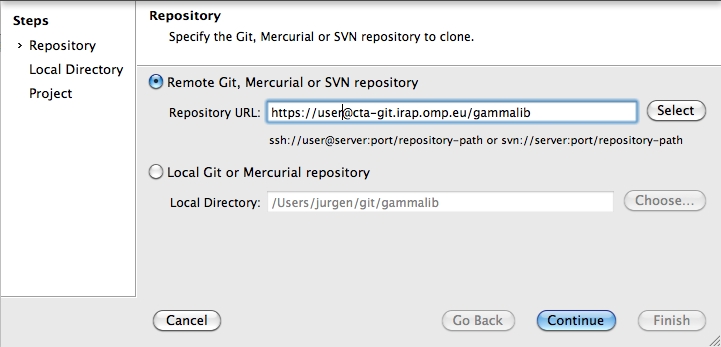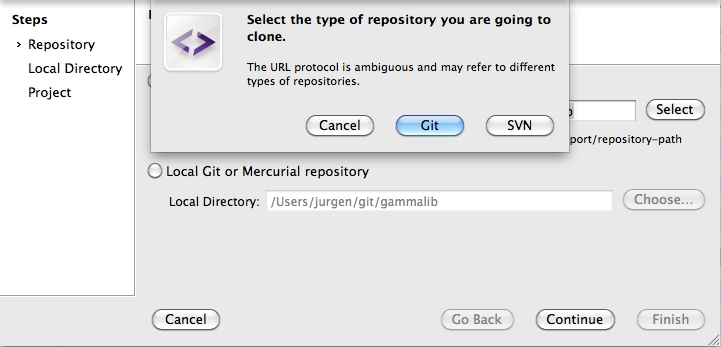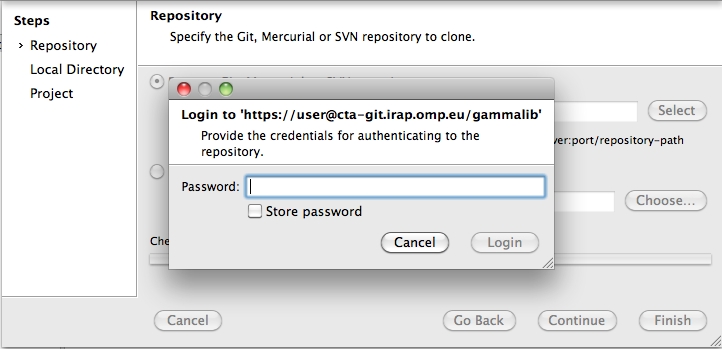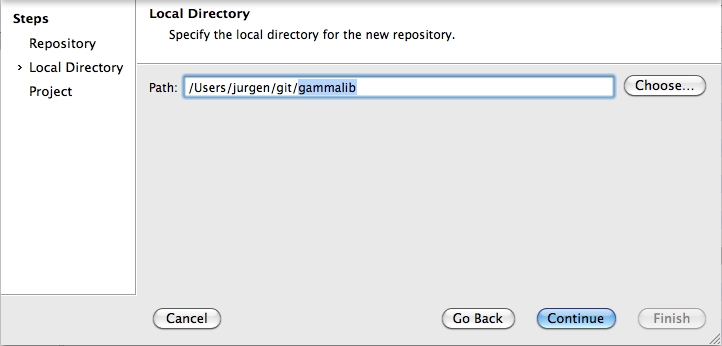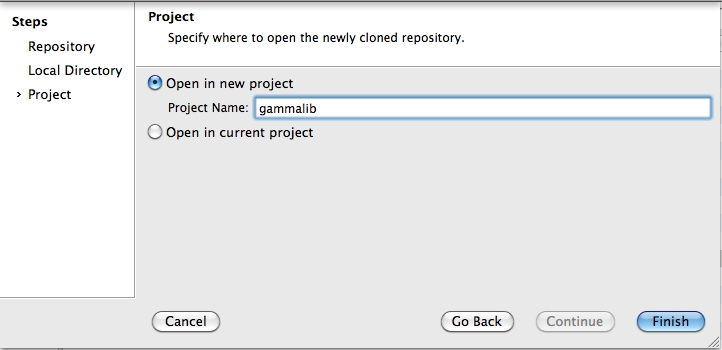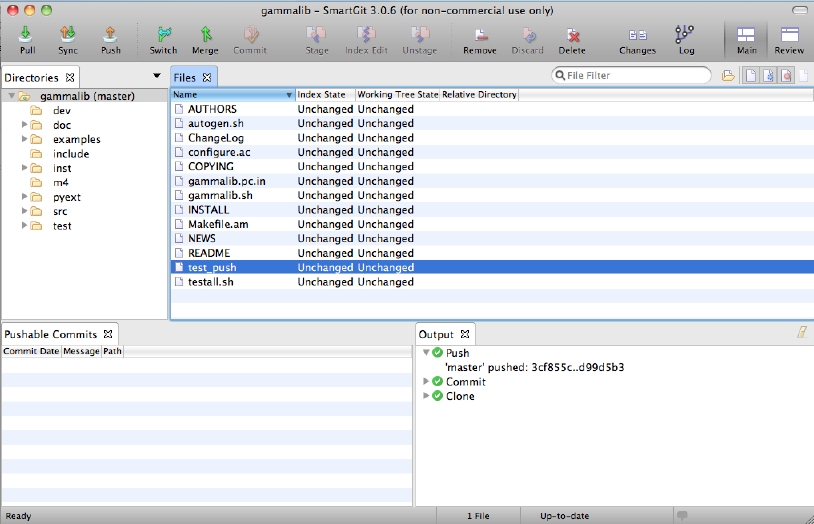Updated about 12 years ago by Knödlseder Jürgen
Using SmartGit¶
Quick guide¶
A nice GUI for handling the GammaLib Git repository is SmartGit (http://www.syntevo.com/smartgit/index.html). This avoids learning all the various Git commands, but requires of course some understanding about how SmartGit works. SmartGit runs on Windows, Mac OS X and Linux.
To configure SmartGit after installation, select Project->Clone... from the menu and configure the repository as follows:
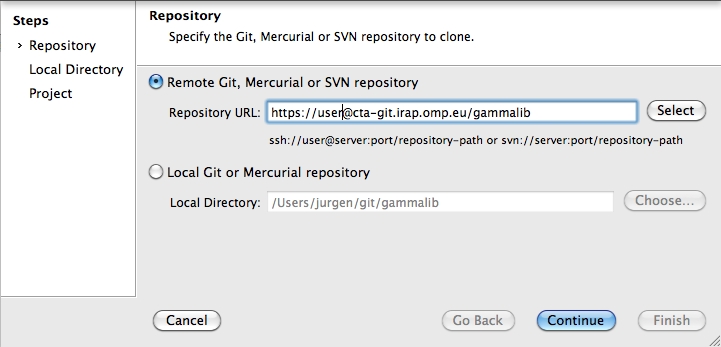
In this example, the user is user. Please replace this field by your own user. After pressing Continue you have to select the repository type:
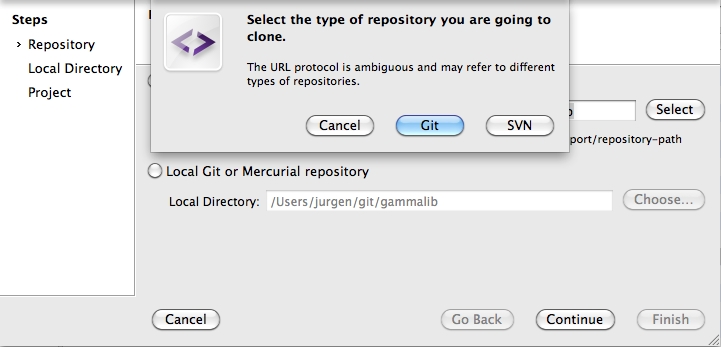
Press Git here. You will then be asked for you password. If you check the box before Store password, SmartGit will take care of storing your password, and you never have to type it again to interact with the GammaLib Git repository.
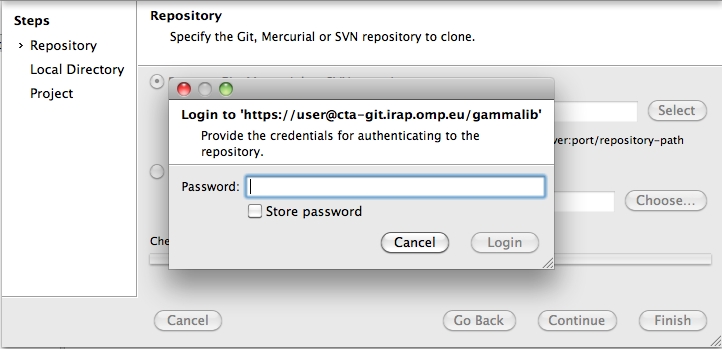
Once logged in you have to specify where the local copy of the Git repository will reside on your disk. Please specify an absolute file path here:
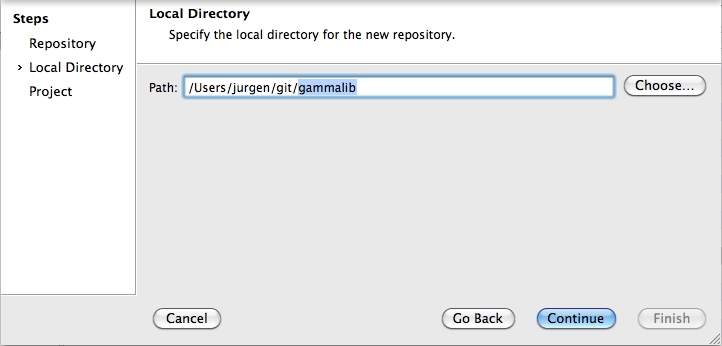
Finally you have to specify a project name and you’re done !

Below a typical view of how the GammaLib repository will be presented by SmartGit (note that the specific directory names and file content will differ in your view):
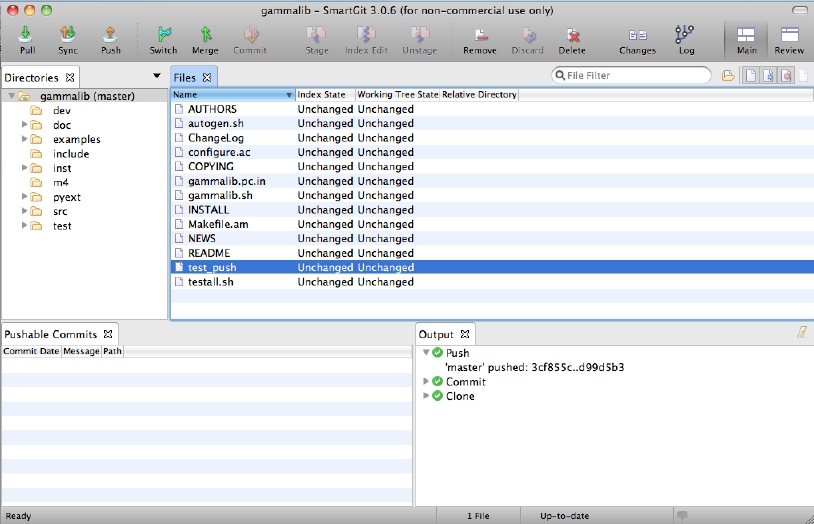
In case of access problems related to the SSL certificate, make sure you have issued the command
$ git config --global http.sslverify "false"in a terminal before. This disables certificate verification globally for your Git installation.
Hints¶
SmartGit keeps track of everything in a log file nameslog.txt. You may find this log file in the following directories:
- Windows: APPDATA\syntevo\SmartGit\<major-SmartGit-version> (APPDATA is the path defined in the environment variable APPDATA)
- Mac OS: ~/Library/Preferences/SmartGit/<major-SmartGit-version>
- Linux/Unix: ~/.smartgit/<major-SmartGit-version>